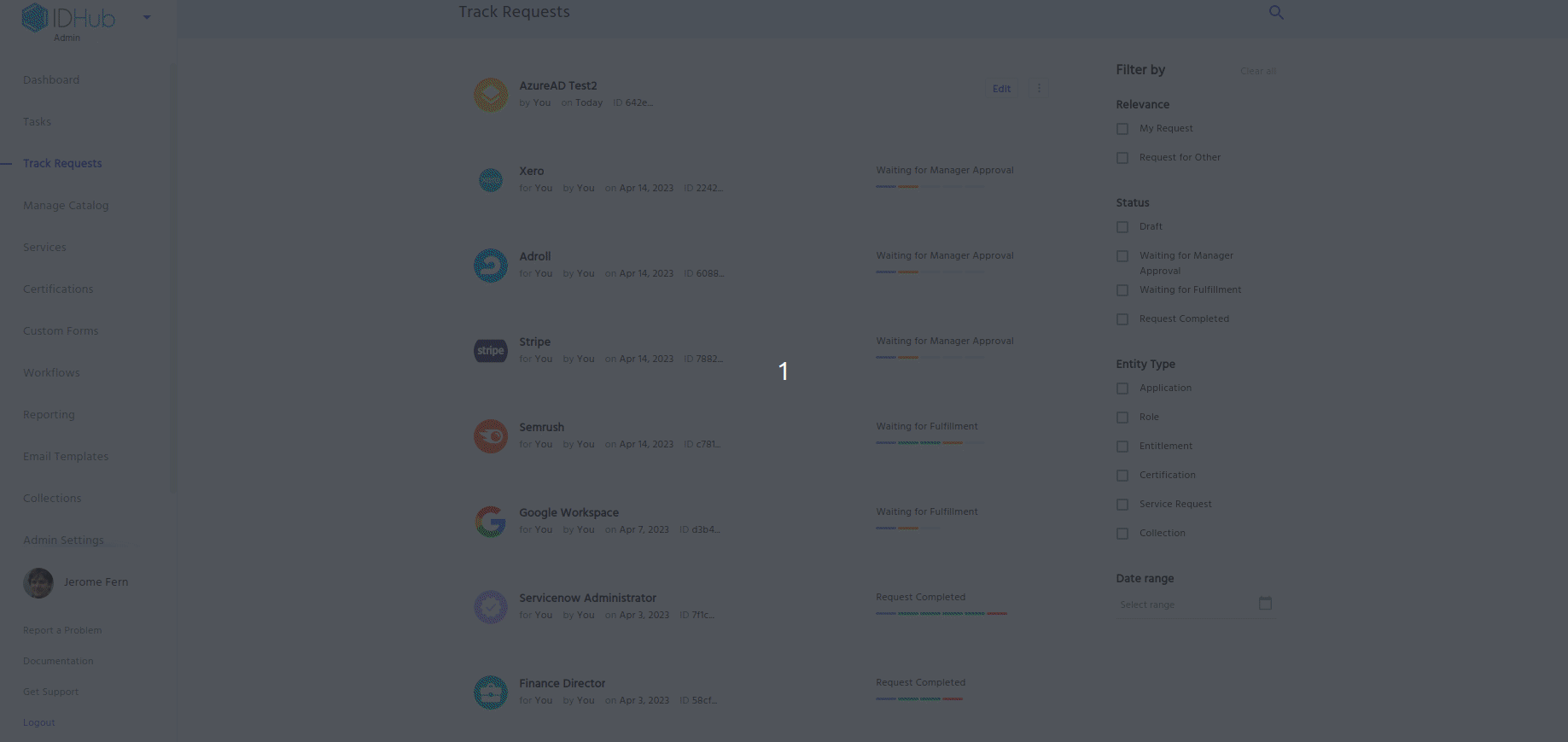View & Modify Drafts
When you are on-boarding applications or roles and don’t complete the on-boarding for the item, then IDHub saves the same as drafts. In this document we would elaborate how you can view the drafts, edit the draft, completing.
Understanding drafts and how to view them
To view your drafts, do the following steps:
- Go to ‘
Track Requests' in the Admin Module of IDHub using the credentials of a user that has the role of 'System Administrator' with them. To learn more about IDHub roles, click here - The application and role details will be there in the draft card.
- You will be able to do perform further actions on the drafts from the Track Requests page.
Understanding Actions on the Draft
Edit and Complete your Draft
- Click on the Edit button of the draft
- After you click on the edit button, this will take you to the on-boarding wizard of the item (role or application).
- In on-boarding wizard of the item, you can complete rest of the steps and complete the on-boarding.
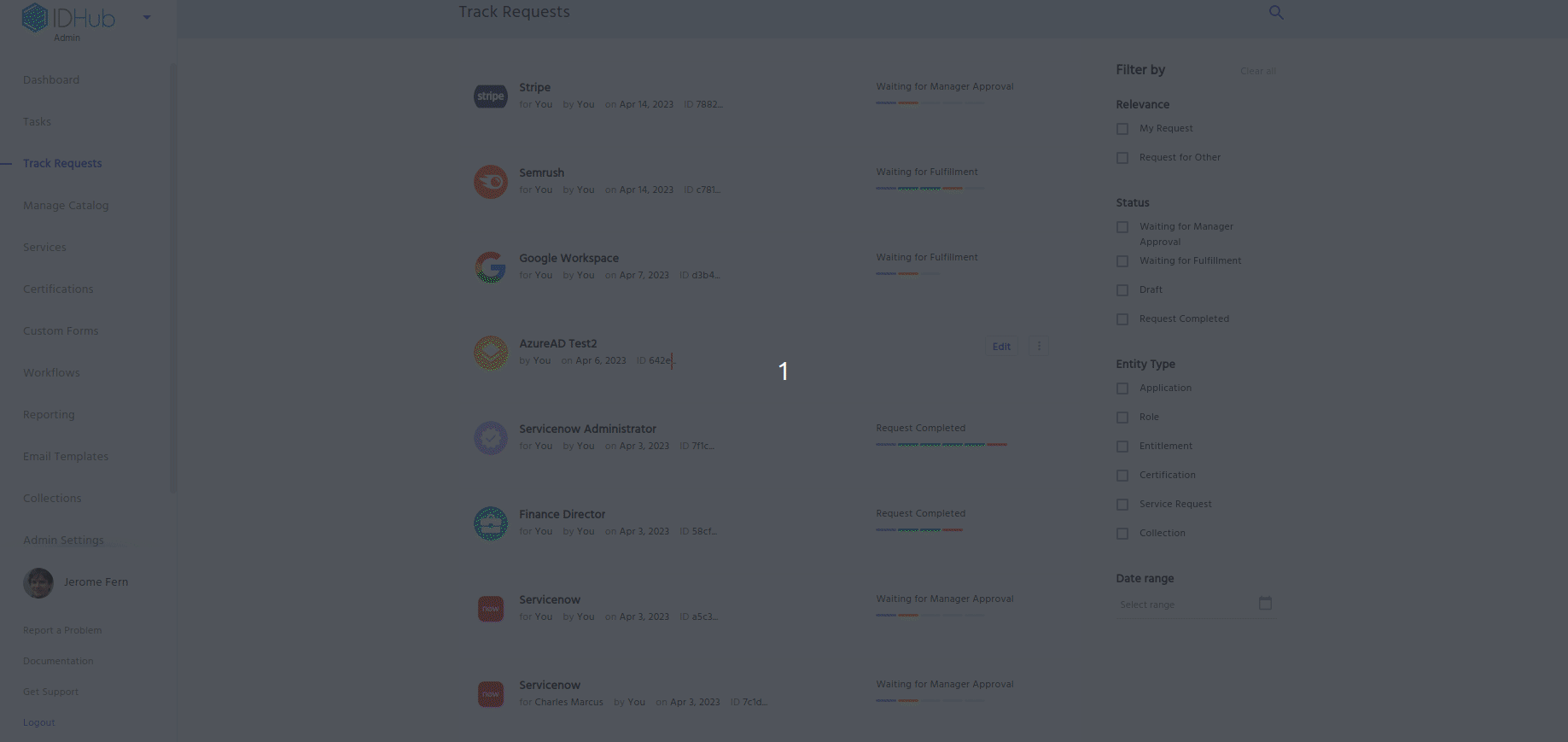
Deleting your Draft
- Click on the Delete button of the draft
- IDHub would show a pop-up window asking you to confirm the deletion of the draft.
- Once you click on the yes button in the confirmation pop-up window, IDHub would delete the draft accordingly.