Search Applications & Entitlements
As a System Administrator, Manage Catalog is where you will find yourself most of the time within IDHub Admin Console. IDHub allows provides you an option for resource owner to search for an item via Manage Catalog. This allows you to do the following:
- View list of added application
- View list of added Roles
- View list of included Target system and Entitlement in the application
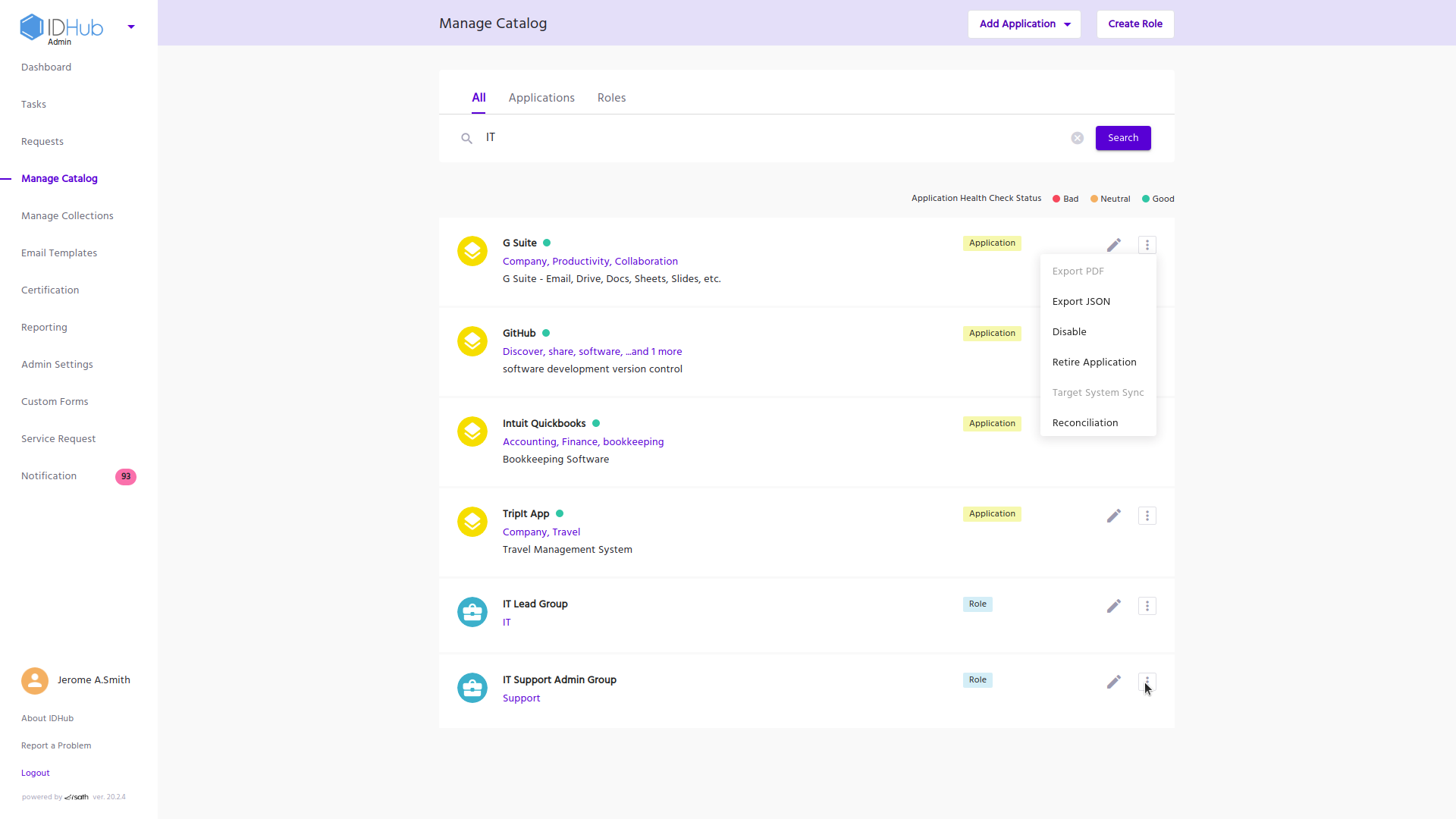
On click of 'Manage Catalog' from Dashboard or from the left menu of the IDHub Admin app, you will land up here in the Manage Catalog page.
Searching for an item in IDHub
The Search bar comprises of a search box to enter search criteria and a filter tab that helps you filter the results. You can use the tab to view "All" the results or only "Applications" or only "Roles".
Understanding Search Results
IDHub provides for a list view of results generated of a search.
Understanding the Applications Card
Each application in the result set is displayed in a separate tile and has the following items -
- Application Logo
- Application Name
- Health Status
- If Green - that means the application is completely synced and good to request
- If Neutral - There might be a break in application information either due to form mismatch or workflow errors, no one will be able to request the application unless the error is fixed. To get the exact error, hover over the Health indicator alongside Application name
- If Red - The connection may be broken and you would need to fix the connected application to resume access requests
- Tags (If any)
- Description (if any)
Understanding the Actions on Each Application Card
You can perform below functions on each application card:
- View: You can view application details by clicking on the card. Click here to view more information about the application details.
- Edit: By pressing on the Edit icon, You can start editing the application. On Click, IDHub opens the Application Wizard in Edit Mode and allows you to make changes to fields. On submission after edit, the Application again goes through an approval request workflow to the Access Manager group for approved changes to be reflected in the Catalog.
- Other functions:
- Export JSON: Exports the Application data in JSON format.
- Disable: Disables the Application. This causes the application to be removed from the search catalog page and is no longer requestable. All identities with access to the application will have their access disabled.
- Delete Application: Decommissions the application and revokes the application for all identities.
- Application Sync: This is the process of updating of changes to user identity and entitlements data from IDHub to Target System using user identity synchronization. This synchronization detects changes to user attributes and automatically copies over the updates from Target systems to IDHub. (This feature will only be present for Connected applications)
- Reconciliation: This is a process of importing data from a disconnected system on a periodic basis as determined by you. The goal is to verify that actual access of the user aligns with approved access. After an Application is on-boarded , reconciliation is enabled . You can upload flat files using sample templates for target systems under your management. This allows you to fetch user account profiles and their entitlements (permissions) from target systems and publish them in IDHub.
You can view the list of included Entitlements in the applications by Clicking on the application card from the Manage Catalog and then viewing the Entitlement tab. Click here to view more information.
Understanding the Role Card
Each role in the result set is displayed in a separate tile and has the following items -
- Role Logo
- Role Name
- Tags (If any)
- Description (if any)
Understanding the Actions on Each Role Card
- View: You can enter the view role section by clicking on the card
- Edit: By pressing on the Edit icon, You can start editing the role. On Click, IDHub opens the Role Wizard in Edit Mode and allows you to make changes to fields. On submission after edit, the Role again goes through an approval request workflow to the Access Manager group for approved changes to be reflected in the Catalog.
- Other functions:
- Export JSON: Exports the Role data in JSON format.
- Disable: Disables the Role. This causes the role to be removed from the search catalog and is no longer requestable. All identities with access to the application will have their access disabled.
- Retire Role: Decommissions the role and revokes the role and applications/ entitlements that got provided due to role assignment for all identities.