Save & Share a List
Lists are a great way to store desired access list. IDHub allows you to save and share a list of items that you want to request for yourself or someone else. This document elaborates how you can save a list of items and share the list of items to other users.
Who can save and share a list?
- Any user can save and share a list of items.
How to use Lists
You can add items to cart, and visit cart details page. After visiting the cart, you may decide that filling the form is tedious or it will be used at a later stage, so you can use Save list feature to keep the cart items saved for future reference.
Saving a List of items
Goto
IDHub User App(Click on the down arrow at the top left corner and then click on User App)You will be taken to the
Search CatalogNow click on the Plus icon for the items that you want to request access and save.
- Clicking on the plus icon would add that item to the cart.
Click on the
Proceedbutton at the cartYou will see the cart details page
In the cart details page you will see Save a List button. Click on the
Save a Listbutton.A pop-up window will appear prompting you to enter the name of the list
Enter the name of the list and then click on the “
Save List" button in the pop-up windowAfter that you will be taken to the
Saved Lists page.
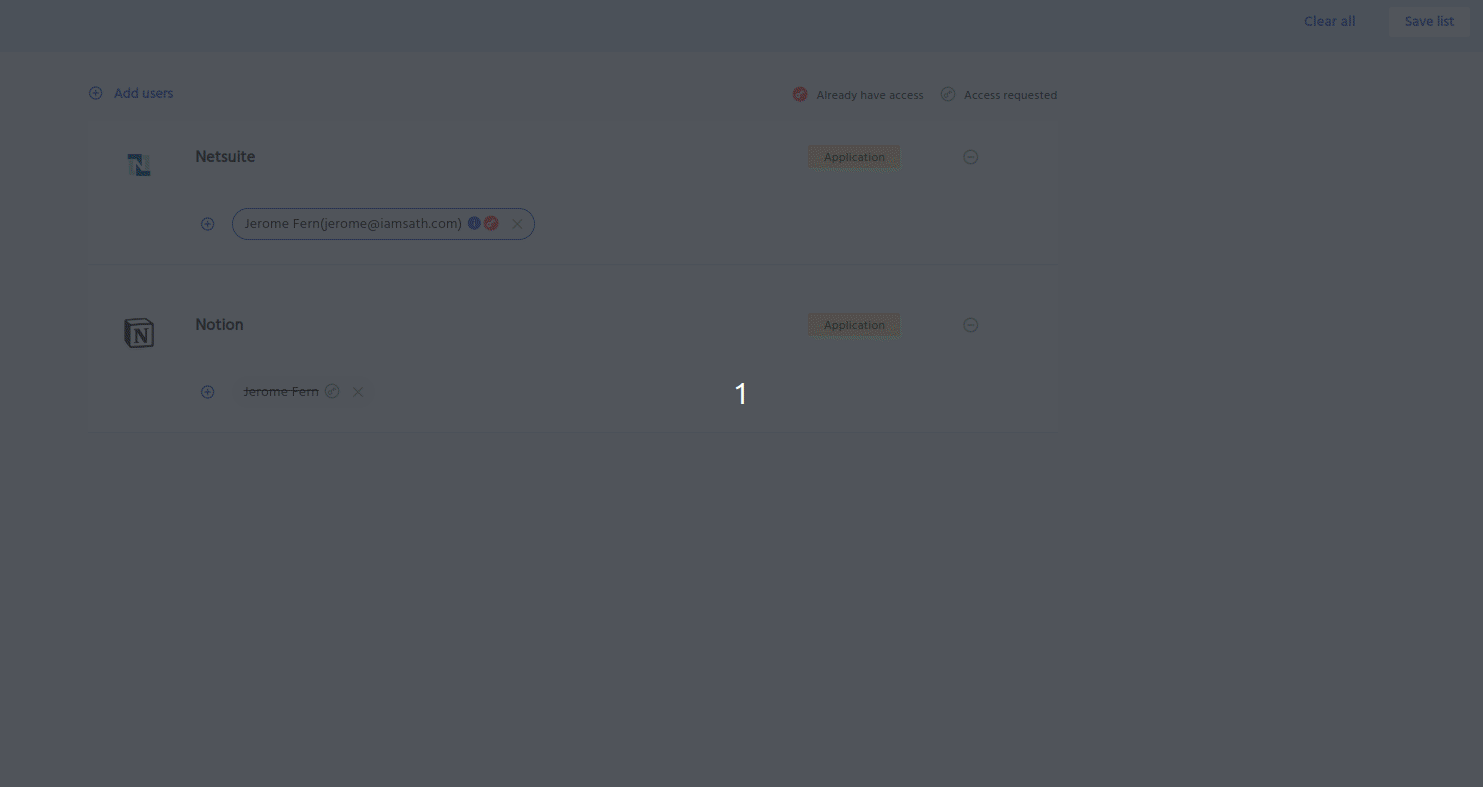
Seeing the List of Saved & Shared Items
You would like to access the list of items that you have saved or you have shared with someone or someone has shared with you. For this you need to do the following steps:
Goto
IDHub User App(Click on the down arrow at the top left corner and then click on User App)Click on the
Saved & Shared Listsmenu
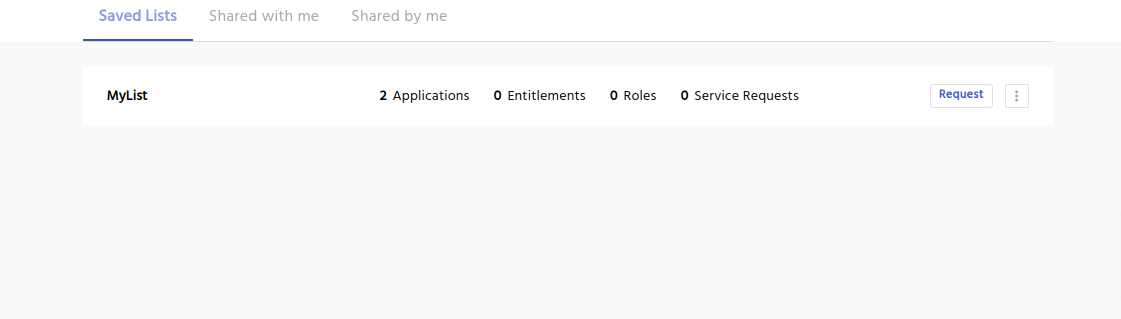
The default tab in this page is the lists that you have saved.
Click on the “
Shared with me" tab to see the lists that has been shared with you by someone elseClick on the “
Shared by me" tab to see the lists that you have shared with someone else
Sharing your Lists
In the
MyListsection of the Saved & Shard list page you will see the lists that you have saved.Click on the 3 dots menu of the list that you want to share
You will see a Share menu. Click on the
ShareMenu.- You can also remove your list by clicking on the “
Remove" menu
- You can also remove your list by clicking on the “
IDHub would prompt you to enter the name of the users to whom you want to share your list. You can share the list to multiple users by writing the name of the users in the box.
Click on the
Sharebutton to share the list.Other users will be able to see the lists that you have shared with them under the Shared with me tab.

If you want to request for items in your saved list. Click on the request button for that list and IDHub would add those items to the cart.