Search Roles
You can easily search and filter the roles that you create in IDHub for easy management, editing and taking further actions on the role. This document would elaborate on how you can search for roles and filter them
How to search for roles
- Go to ‘
Manage Catalog' in the Admin Module of IDHub using the credentials of a user that has the role of 'System Administrator'with them. - Click on the
Rolestab. - Click on the
Search Barand enter the keywords to search for your desired role.
Understanding the Search Bar
Using the Search bar you have the ability to search for all defined roles.
- You can enter a string (all characters allowed) in the search bar to search for your desired role.
- If there are no results found, IDHub displays no results found. You need to refine your search in order to get your desired results.
- Else, IDHub displays search results and a count of search results if one or more result(s) are found.
Understanding the Role List View
In Search results, you will find the role definition along with various actions and details. Let us understand what are the actions possible on the role and what details of the role are shown in the search results.
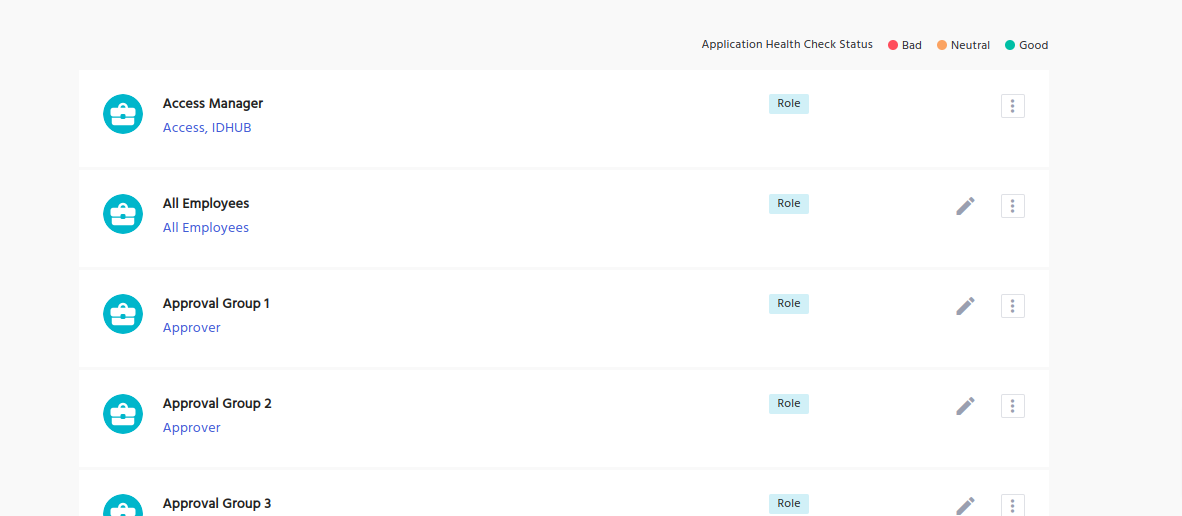
- Role Name
- Tags - IDHub displays search keywords (tags) associated with the role definition.
- Edit(Pencil Icon)
- This allows you to modify the role. Click here to learn more about modifying roles.
- More Options
- Export JSON
- Disable / Enable
- Delete Role
tip
Click here to learn more about the actions on the role